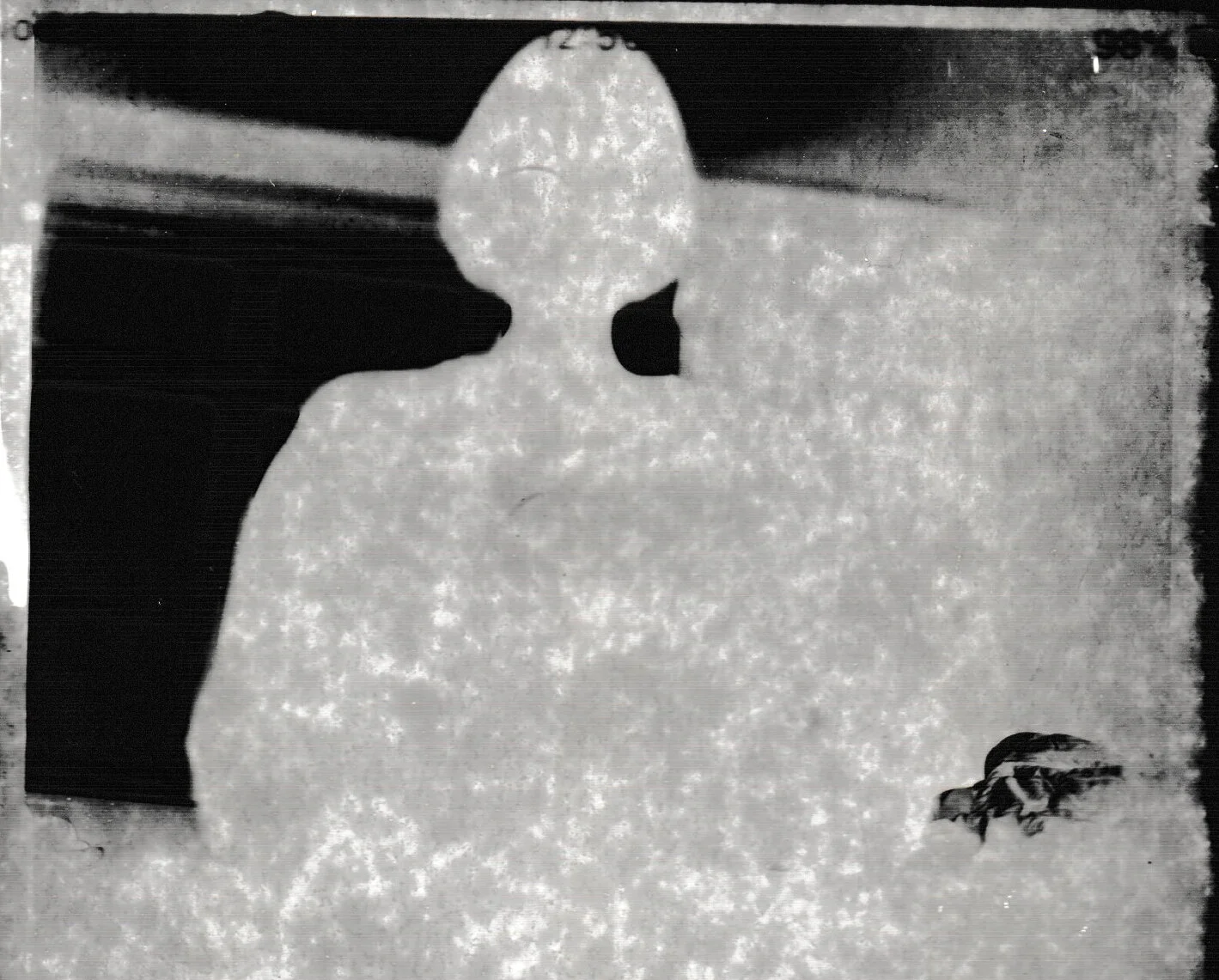Frustrations with Medium Format...
Last week I rather gaily and optimistically wrote about initial attempts with the medium format Mamiya 645 camera. This week it is a bit of a different story, though now I have figured out a way forward I’m definitely a bit less sweary and generally back on track :)
You might remember that I exposed a couple of rolls of film in the ‘new’ camera, a lomo film that I thought might have had problems loading and an ancient roll of expired black and white Svema film, all the way from Russia via eBay. Well I was right about the lomo film and none of those came out. The Russian film I picked up from the photo place outside the station yesterday. They told me I’d have to scan them myself, but I assumed they meant the actual photos to digitise them rather than the negatives.
They meant the negatives.
How Not to Scan a 120 Negative
It turns out that it’s not that easy to scan a 120 negative. Probably why the photo place didn’t in the first place.
So when I got home I looked for easy ways to scan them - and there are some little scanning machines if you want to pay upwards of a couple of hundred quid. You can get negative scanners much cheaper than that, as long as you want to scan 35mm, 110mm or Super8. But for 120mm you’re out of luck. And I might get a surprise divorce if I go for one of the 120 scanners.
So I scanned the negatives this morning on our printer at home, and they would only scan to the PC as a PDF. Grrr I thought. I persuaded my husband to go into the loft to get the old printer / scanner down, which has a slide hood. But the negatives kept curling up due to their fragile, expired state. And when I scanned them it would only let me print on to paper, rather than communicating to the laptop. Upon more investigation, the printer drivers are no longer available for this printer model online - either for Mac or Windows.
By this time it wasn’t just the negatives that were negative. There are photographers who are very patient and wait for the perfect shot, and there are those who “spray and pray”: let’s just say that I’m one of the latter. How difficult could it be to see the shots I had taken?
How to Scan a 120 Negative
First of all I downloaded a free app from the App Store called Screen light, and set it to the maximum whiteness / brightness on my iPhone 6+ (fortunately it was the bigger kind of iPhone and was big enough to cover the negative)
I then downloaded Windows Scan on to the computer and set the scan type to TIFF
Putting the negatives on the platten glass, I covered them with my phone face-down so they had bright back light
These were then scanned as TIFFs
I imported these into Affinity Photo (cheap alternative to Adobe Photoshop), and cropped each image
Using Select All on the Select menu, I then went to the Layer Menu and selected Invert
Saving these out I then imported them into Lightroom so I could save them (I like to use this as a bit of a DAM as well), and straightened them out a little bit - before exporting as jpgs to upload here.
The Results
Well, it’s very clear that the Svema film is very expired, with lots of fogging and grain. I don’t dislike it though. It’s also fun to play with the negative view as well as the positive: I’ve put some of both in the carousel above. It’s also clear though that the camera itself is OK - the outlines and focus are sharp enough to see that.
So now it’s back to the drawing board and another little weekend project with the Mamiya. I’m currently working an expired Fujichrome Velvia film, and will shoot an unexpired one too by way of comparison. And now I have found an economic way forward with the scanning, hopefully this will save both money and sanity. Happy Saturday :)